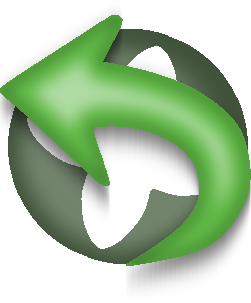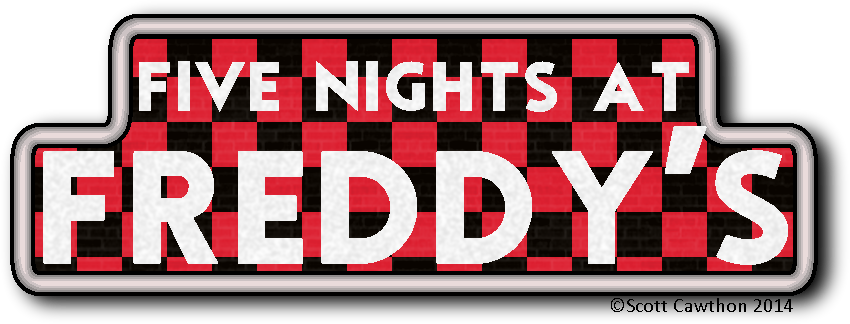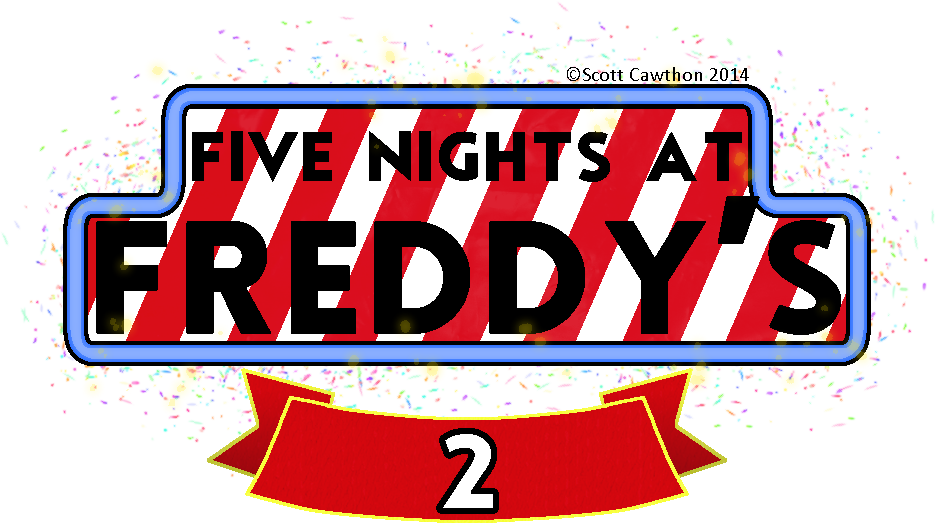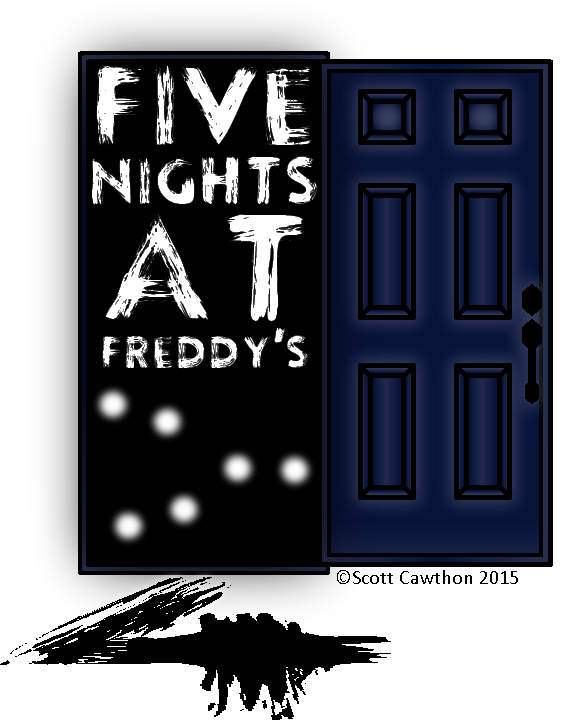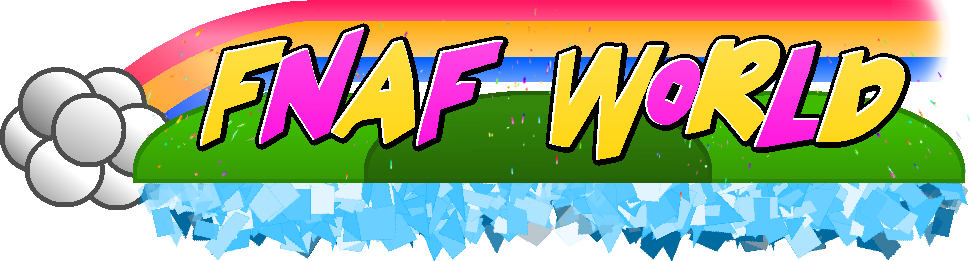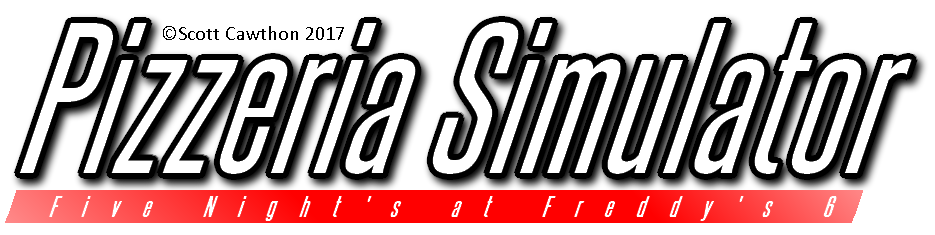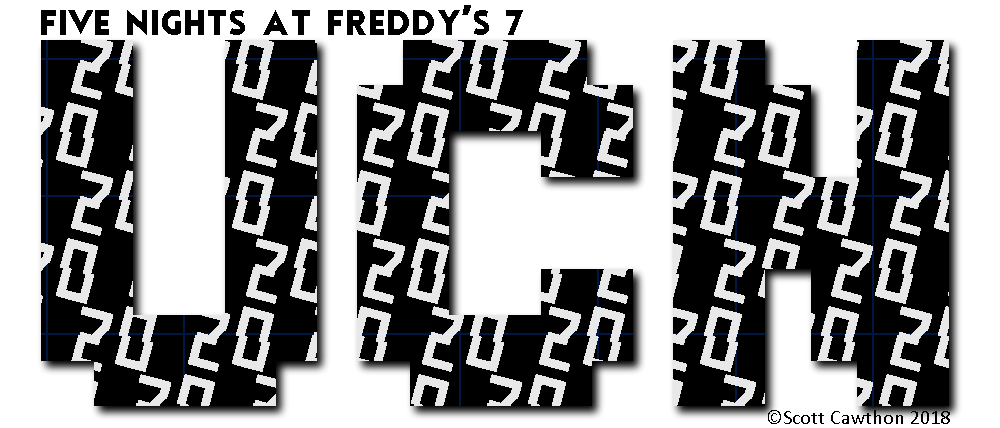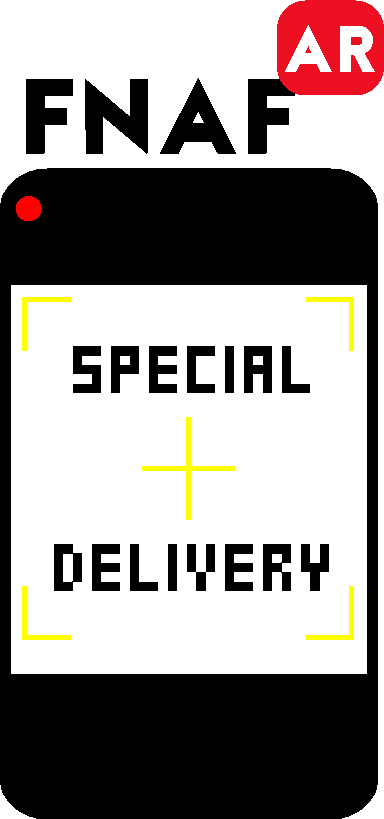|
If you want these Logos as Desktop Icons, click here!
Quick ICO tutorial since it's a more obscure File Format:
So, ICO files are the types of files that Desktop Icons use. They have special scaling properties that allow computer screens to render them at different sizes without changing files. They are also a pain in the ass and need special programs to even be formatted correctly. I had to pay a guy in the Czech Republic $50 just for a program that could export in the format. Here's what you want to do to use them
Method A: Using Shortcut Properties
1.) Make a folder that you know you will never have to move
For this I'd recommend putting it in your documents tab in your file explorer. Just name it "Custom Icons", "ICOs" etc etc. Most ICO tutorials will tell you to put it in a folder in your System 32 Directory and... I would absolutely advise you against doing that. BUT the reason you have to do it this way is because Desktop Icons are programmed weird, they don't use the actual image file to display the image, they use the image folder path.
So, hypothetically, Google Chrome's Icon is "C://Users/Person/Folder1/Folder2/Google_Chrome.Ico" If you move the file from Folder 2 to Folder 1, or change the ICO file's name, it will no longer detect that the icon is there and will display a placeholder icon. So make sure you have it in a place that you know won't be moved.
Also, If what you are trying to apply the Icon to is on an external Hard Drive, you need to have it on a folder in that External Hard Drive. I know from Experience since I have Steam on a 8T Brick.
2.) Right Click the ICO file and select "Copy as Path"
This will make sense later
3.) Go into the Icon you want to change's settings
This process can change depending on what kind of Icon you want to change. Some Icons like the Trash Can require you to go into Personalization Settings, but most Icons have a variation of "Properties>Change Icon>Browse" and then when it asks for a file location just hit "CTRL + V" and if you followed Step 2 it should input the path automatically. Then just confirm from there.
4.) Now that the Icon itself is edited, let's edit the taskbar Icon!
Right-Click your Taskbar, then right click the program name and click "Properties" and from there it's the same steps! Since Shortcuts are separate from the actual application it's not redundant to change both the desktop and taskbar Icon
Method B: Using Resource Hacker
So, it's important to note that Method A only effects the icon of the desktop shortcut, it won't actually make the application icon change. Method B WILL change the application Icon (sometimes). Why would you want to change the actual application icon and not just the shortcut & taskbar icons? Well, if you are using Retrobar then Method A will not work because RB reads the application icon name directly. There also might be other weird edge-cases so if Method A doesn't work, this might!
1.) Same as Step 1 in Method A
2.) Download Resource Hacker (You will have to run it in administratior mode if the program you are trying to edit is in System32)
3.) Click the "Open" Icon and find the application you are trying to edit
4.) Right Click on the "Icon" field and click "Replace Icon"
5.) Locate your ICO Folder and click the Icon you want to use in place of the default. Save it and everything should be good.
And That should be it! On PCs at Least! I have no idea if this works on a Mac or Linux or if they even use ICO files!
|
.png)

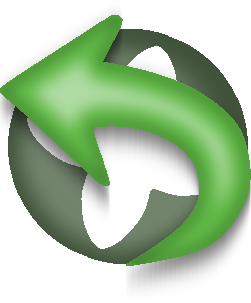
.png)